Clean up Canvas content with TidyUP
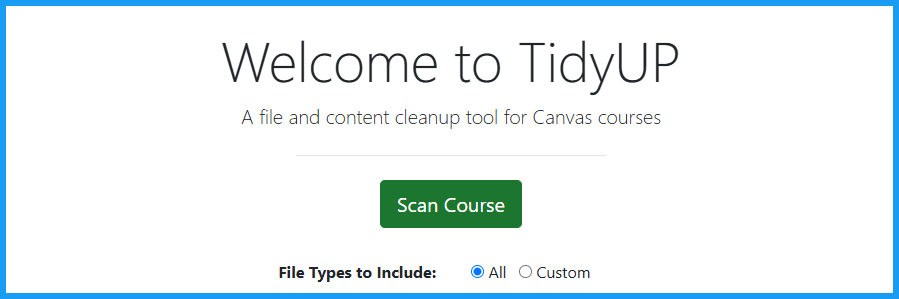
Use the TidyUP tool — included in every UW Canvas course — to identify unused or duplicate Canvas content to help you decide what’s needed, and what can be deleted from the course.
The TidyUP dashboard displays course content in one view, showing files, folders, and the Canvas course content. The dashboard offers specific details about each file or Canvas page, making it easier to see unused content and files no longer in use.
TidyUP identifies three types of course material:
- Canvas Content: Pages, Assignments, Discussions, and Announcements.
- Files: Including: Word docs, PDFs, image files, movie files
- Folders (which contain files): The folder organization system in a Canvas course
Open TidyUP from the Canvas navigation panel. Note that students cannot see TidyUP. (If you don’t see TidyUP, enable it in your Canvas navigation settings.)
Personalized support:
- Personalized, 1:1 coaching sessions about UDOIT can be reserved on Continuum College’s Instructor Development training calendar.
Canvas content
When a Canvas course is copied, all the content from the previous course is carried over. The extra clutter that’s no longer in use can, and should, be deleted.
Note: To ensure useful course content is not accidently lost, consider making a backup by exporting the Canvas course. This exported content can be uploaded back to a Canvas course.
The first step is to enable TidyUP to scan the course. The scan will determine which course content is “in use,” meaning the content is embedded or it is linked to from another page in the course.
The scan also identifies content that is no longer in use. Survey this content to see what can be deleted.
TidyUP scans these content areas in Canvas courses:
- Pages
- Announcements
- Assignments
- Quizzes (but not files saved in question banks)
- Discussions
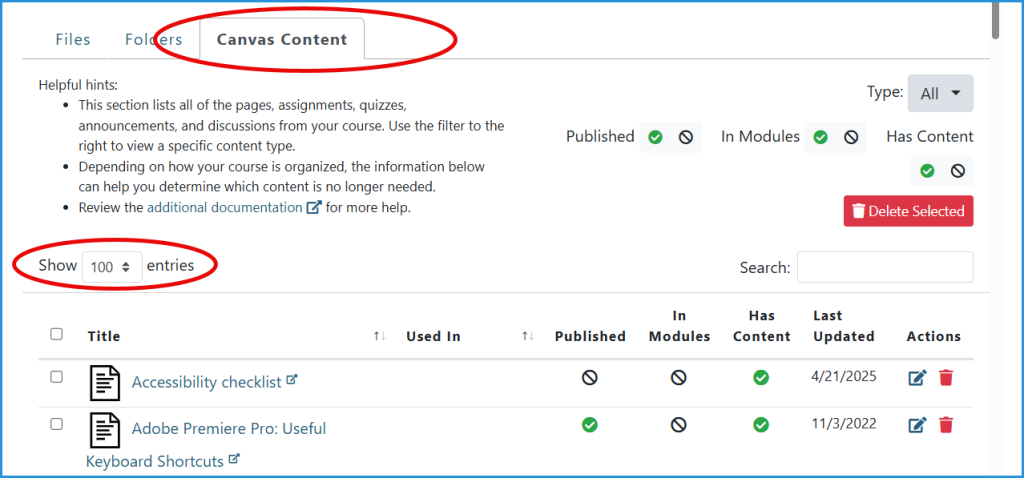
Get started
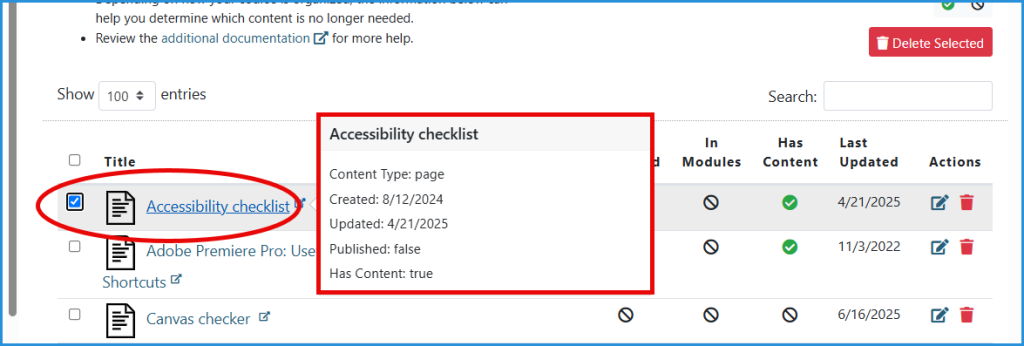
- Hover over the title of the page to see an info thumbnail, including basic info about the content.
- Click on any link to open the Canvas content in a new tab.
Content Status
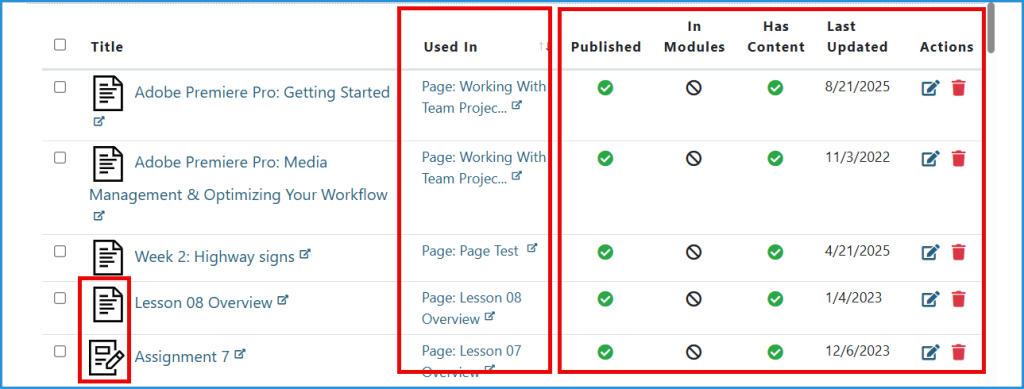
- Icons in the titles column indicate the type of Canvas content; these match Canvas’ iconography.
- The “Used In” column links to where the content is located in the Course (the column will be blank if the content is not linked anywhere in the course).
- Additional columns indicate if the content is: Published, In a Module, or Has Content (or does not). These status categories can help you decide what to delete – or open and investigate further.
- The final two columns show the blue edit icon: Change the name and status of a file; and the red trash can: delete. A trash can will not show in this column when content is published.
Filter content
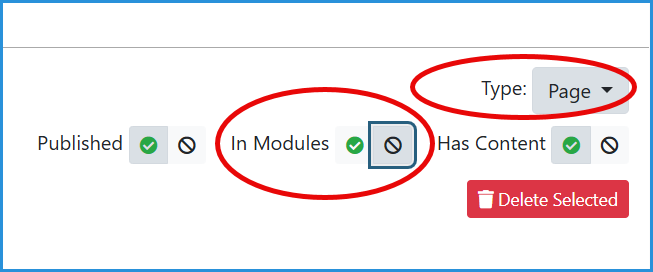
- TidyUP’s filter enables you to show specific types of content (in this case: Pages).
- And filter for content that is Published, In a Module, and Has Content (if a page does not have any content, it is a likely candidate for deletion).
Search content
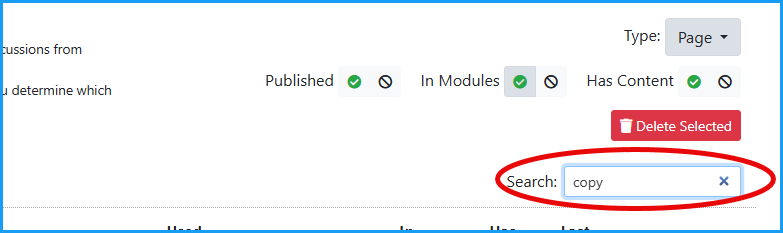
- Use the search bar to find Canvas content by name. Use copy, or -2 as search terms to find duplicates
Quiz question bank files
TidyUP does not scan for question bank files (meaning they could be marked as “unused” even if they are in use in a quiz. To avoid accidentally deleting these files, transfer them to a new, separate folder in the Canvas files section.
Files
When a Canvas course is copied to a new course shell, all the content is carried over. As time goes by, the extra clutter that’s no longer in use can be deleted.
The TidyUP dashboard shows all the files in one location. This makes it easier to scan and make decisions about them compared to Canvas’ system which groups files into folders.
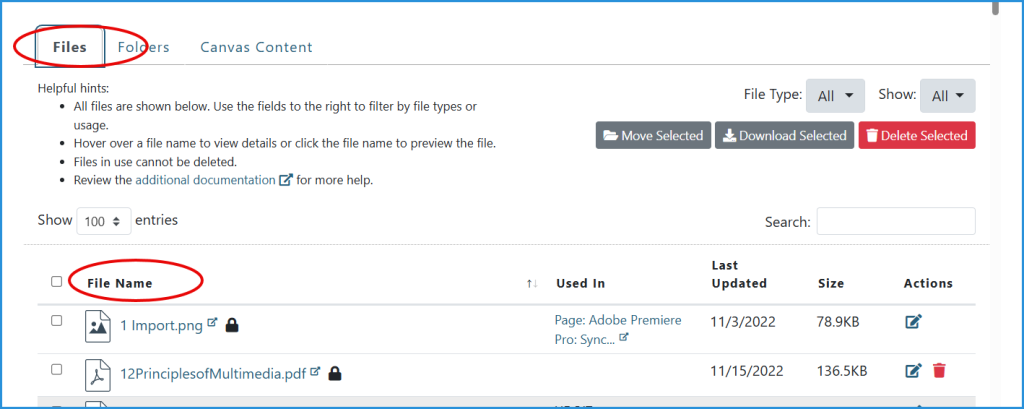
Filter by type

- Use the File Type filter to show specific files in the course.
Filter files by Unused, or In Use
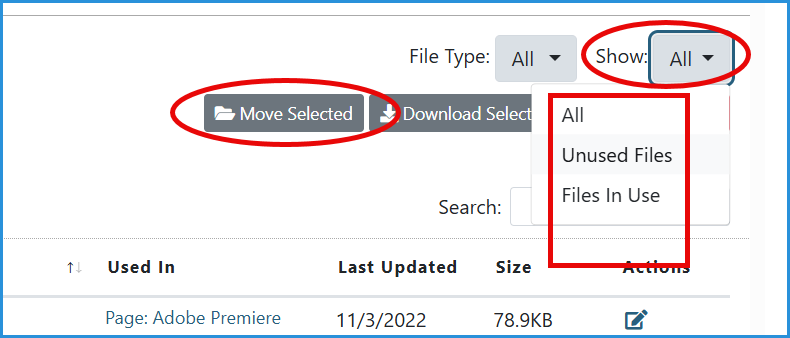
- Use the File Show filter to show files that are Unused, or In Use in the course.
- Organize Files In Use by using the Move Selected button to move them to a pre-existing folder in Canvas.
Download/ delete files
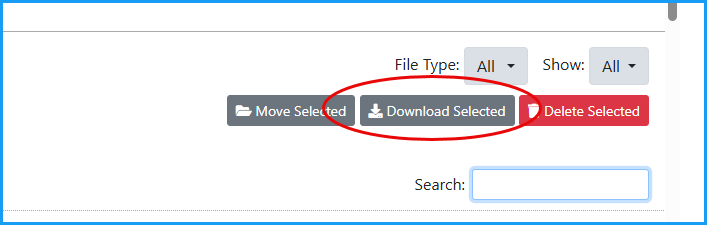
- Backup the files in a course by downloading them in a .zip file.
- Option 1: Select the individual checkbox in the column to the left of the file, then Download
- Option 2: Select the checkbox next to File name to select all the files showing, then Download
- Special note: TidyUP only downloads 100 files at a time! Download all of them.
Deleting files is similar to downloading them:
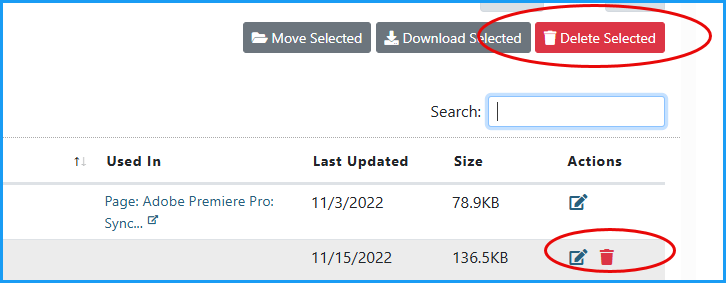
- Option 1: Select the red trash can icon next to the file.
- Option 2: Select the individual checkbox in the column to the left of the file, then Delete
- Option 3: Select the checkbox next to File name to select all the files showing, then Delete
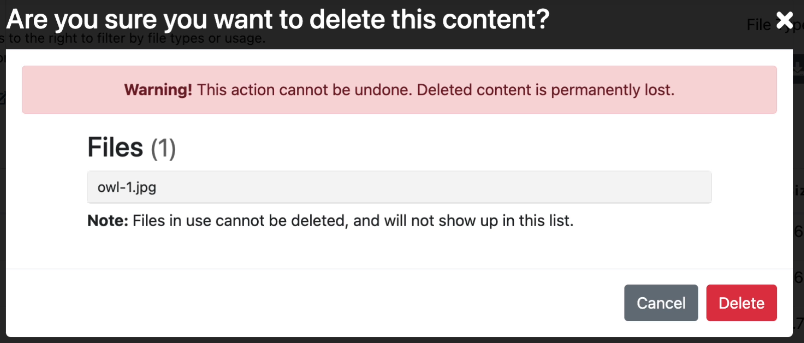
- TidyUP shows a warning message confirming a delete, just to be sure.
File Folders
Manage file folders usng TidyUP the same way files are deleted.
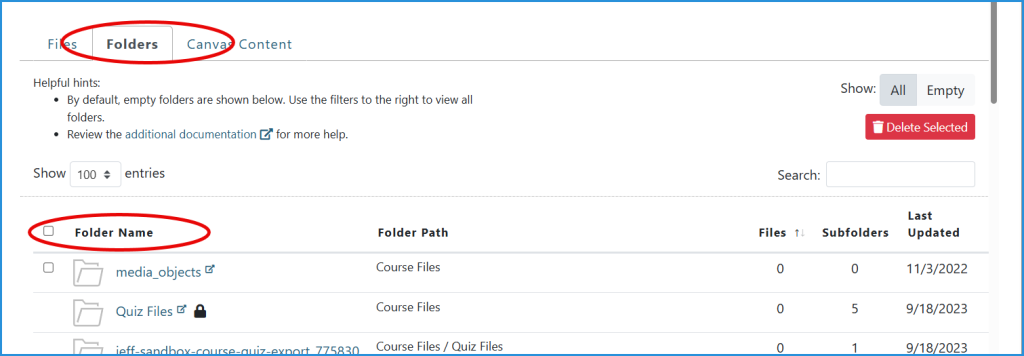
Filter folders to show
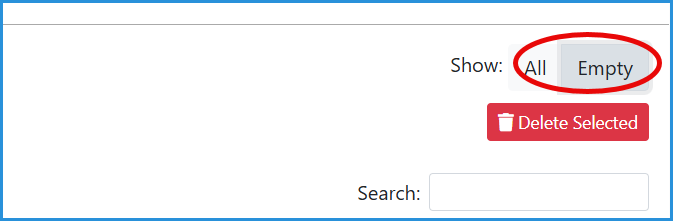
- Use the folders filter to show All folders, or just the Empty folders.
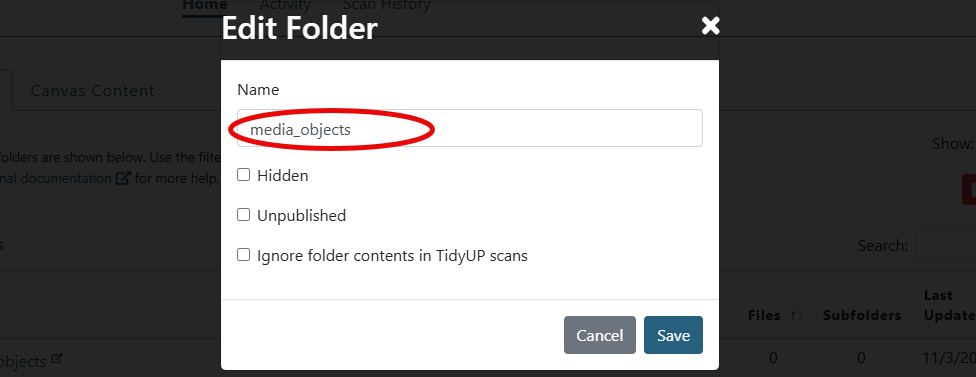
- Access the Edit Folders function via the blue edit icon in the right column
- Change the name of the folder
- Change the folders status to Hidden or Unpublished
- Restrict TidyUP from scanning the folder so it is not accidently deleted
Best practices when using TidyUP
Tips and tricks for a smooth TidyUP workflow:
- Before you begin to address accessibility in a Canvas course, run TidyUP! Clearing out old, unused, and (possibly inaccessible) files, lightens your accessibility remediation workload. Then use UDOIT to fix accessibility issues.
- Download before deleting! It’s easy to download files from a Canvas course in a zip file. This offers peace of mind when you turn to TidyUP to delete files from the Canvas course. Archived files can always be uploaded back to the Canvas course when needed.
- Run the Canvas link validator (home page) after using TidyUP to make sure content remains linked as it should be.
- TidyUP limitation: This tool does not recognize files associated with Classic Quiz question banks. Here are some ways to manage this:
- Create a “Question Bank Files folder” to store all question bank files (Create the folder in Canvas; folders cannot be created in the TidyUP dashboard). Then, use TidyUP’s “Ignore Folder” feature so the folder is not scanned by TidyUP.
- Use a naming convention for a file of quiz questions, such as starting each “QB_QuizModule5”
- Run TidyUP at the end of the course to make sure no extra clutter gets copied to a new course version.
Additional resources:
- Cidi Labs TidyUp user guide
- UW Information Technology article about TidyUP
Updated: 10/22/25