Get started cleaning up Canvas and digital docs with these video tutorials
These quick videos cover multiple accessibility topics common in digital documents and Canvas.
Viewing tip: These videos are short, and get right to-the-point. They are designed to help you get started checking accessibility and fixing errors.
Because the videos are short, they don’t go into great detail about each topic—but they will get you started. We encourage you to check the additional resources, and schedule a 1:1 consultation with us to go over any questions you may have.
Schedule a 1:1 consultation with the Continuum College Instructor Development Team.
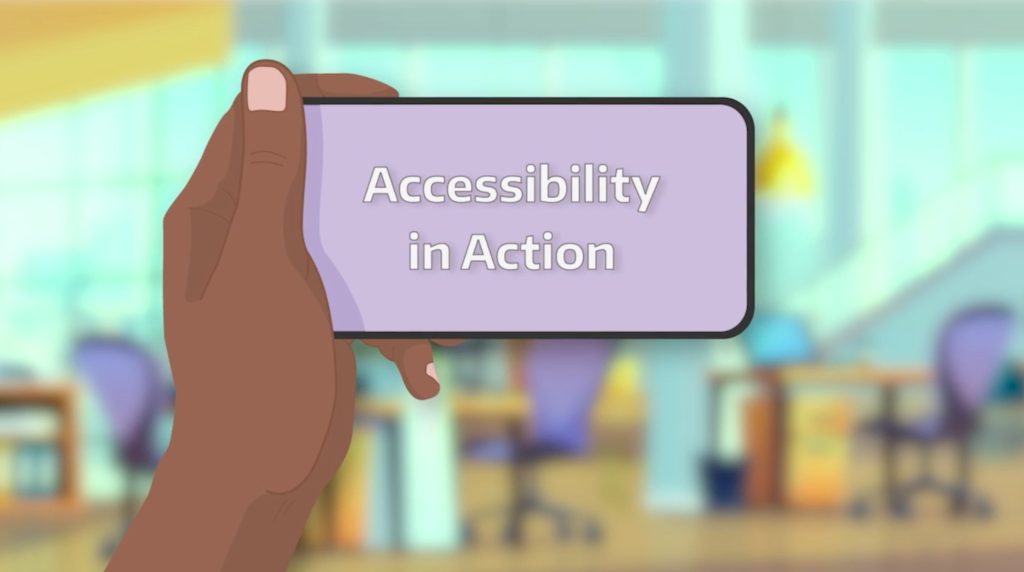
Images need alternative text to be accessible for everyone.
Alternative (alt) text is read aloud to a person using a screen reader.
Alt text should not be longer than a sentence or two, and concisely convey the content, and purpose of the image.
Alt text for images (2:12)
Learn more:
- UW Accessible Technology: Make Images accessible
- W3C tutorial: writing effective alt text
Any time you embed a link to a file, page or web site, use meaningful and descriptive text (in place of the URL) so everyone knows where the link will take them. Embed links inside text on the page.
Avoid using “Click Here,” and don’t list the full URL (screen readers “read” aloud every character in a URL). Anyone using a screen reader can opt to hear a list of the links on the page in the format: Link + <link text>.
Descriptive link text (1:58)
Learn more:
- UW Accessible Technology: Meaningful link text
- W3C tutorial: Providing link text
Readers navigate content and sections on a page by skimming titles. Create proper page structure by applying heading tags to titles and subtitles (adjusting font sizes or bold doesn’t create an accessible title). Proper heading styles make it possible for screen readers to announce titles out loud.
Apply heading tags using the Style editor in Word or the Headings drop down panel in Canvas.
Page structure and titles (1:29)
Learn more:
- W3C tutorial: Headings
- UW Accessible Technology: Headings and subheadings
Ally is built in to Canvas. Ally scans course content and assigns an accessibility score, offers guidance how to fix errors, and includes a built-in remediation platform to fix common issues. Color-coded “dials” next to files are indicators of accessibility.
Ally is particularly good at scanning files, and offers a conversion tool that allows students to view Word docs, PDFs and Powerpoint files, among others, in alternative formats like an audio file, electronic braille, or an e-publication. Ally offers an AI alt-text assistant to write descriptions of images.
Ally accessibility checker tool (1:57)
Learn more:
- UW Accessible Technology: Ally in Canvas
- UW Information Technology: Ally accessibility tool for Canvas
UDOIT is available in Canvas. The UDOIT checker scans a course, generates a report about accessibility errors, offers guidance about how to fix errors, and offers a remediation dashboard to fix issues.
UDOIT can convert inaccessible, scanned PDF files into Canvas pages; it typically is easier to modify a Canvas page than a PDF file to make it accessible. A strength of the UDOIT checker is that it collates accessibility issues by type, enabling you to focus on one type of remediation at one time: for instance fixing all the “alt text” issues found by UDOIT, then moving on to fix another issue type.
UDOIT accessibility checker tool (1:56)
Learn more:
This checker tool is embedded in Canvas pages, assignments, announcements, and discussions.
Use the Canvas checker to fix common issues including missing headings, alternative text for images, tables, and color contrast. The Canvas checker works inside Canvas pages, so you can fix issues as you work on content in Canvas.
Canvas accessibility checker tool (1:50)
Learn more
- UW Accessible Technology: Accessibility Checker in Canvas
- Instructure: How do I use the accessibility checker tool?
When content on a page can be described as a list of something, it should be formatted as a list.
Avoid using bullet symbols or numbers, or hyphens to manually create lists. Use the Word doc style panel or Canvas rich content editor list icon to create lists.
Lists (1:55)
More learning:
- UW Accessible Technology: Create lists in Canvas
- Microsoft: Create a bulleted or numbered list
Complex images, graphics, illustrations and maps contain substantial information a reader needs to understand. For these complex images, a two-part description is needed.
The first part is the alternative text — a brief description of the image.
This alt text can also include information about where to find a longer, more detailed description elsewhere on the page.
Long descriptions for complex images (1:27)
More learning:
- UW Accessible Technology: Images
- W3C: Complex images
Colored fonts must have sufficient contrast between the text and background to be readable.
Some people cannot see text if the foreground or background are too light. Use an accessibility checker tool (such as Ally) to change color and contrast so text is readable.
Color contrast (1:27)
Learn more:
- W3C tutorial: Colors with good contrast
- WebAIM: Contrast checker tool
- UW Accessible Technology: Color contrast
Use tables to organize and display data. Don’t use tables for page layout in documents or Canvas pages. People using screen readers can have the row and column headers read aloud as they navigate through the table.
To make a table accessible, identify and label specific parts of the table: the table caption, row header, and if needed, the column header.
Tables (3:35)
More learning:
- UW Accessible Technology: Tables: Overview
- W3C: Tables tutorial
To be accessible, PDFs need to be tagged. Labelling the elements in a PDF enable screen readers and assistive technology to navigate them. Fixing errors in PDFs can be accomplished using Adobe Acrobat Pro, or in some cases Microsoft Word.
Consider if there are alternative file types to use instead of a PDF, for instance is the article available via the UW Library?
PDFs (3:10)
More learning:
- UW Accessible Technology: Documents
- Microsoft: Create accessible PDFs
- Adobe Acrobat Pro: Create and verify PDF accessibility
- UW IT Software Catalog: Adobe Acrobat Pro ($50)
Microsoft Word has a built-in accessibility checker that guides you through each error and is straightforward to use.
Word docs (1:32)
More learning:
- UW Accessible Technology: Documents
- Teaching@UW: Making assignments and handouts accessible
- Microsoft: Make your Word documents accessible to people with disabilities
Video captions allow everyone to access a the visual and audio parts of the recording.
Video captions (1:59)
More learning:
- W3C: Video captions
- Teaching@UW: Making videos and recorded lectures accessible
- UW Accessible Technology: Captions
Updated 10/22/2025